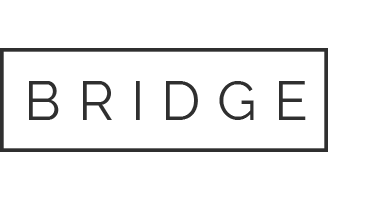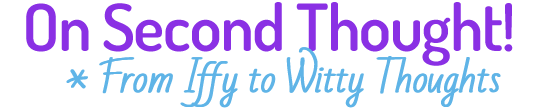Instructions on how to install the program
Installing/opening desktop/laptop files on a Windows device
- Click on link: DesktopLaptopWindows.
- Right click on OnSecondThought.zip and select extract here.
- Double click on the extracted file named ‘OnSecondThought’.
- Installation will start, click on the “Next” button. If asked for, set the path where you want to save the application. The default path is set to ‘C:\OnSecondThought’.
- Click on “Install” button & select ‘Launch OnSecondThought’ then click ‘Finish’.
- Enter your license key.
- Close the app using ‘Alt+f4’.
Installing/opening desktop/laptop files on a Mac device
- Double click on the link
- Installer will open to install the program
- You will be asked for permission to install the program
- If it’s a system that the program has been installed previously, it will update the files and not ask for the license key but if it’s a new system then you will be prompted to put in a license key.
- After installation is complete, please copy and paste the file named ‘OnSecondThought’ to the Application folder of your system.
- Double click on the OnSecondThought file (with image) to run the program
- Click on sign in and enter your email, password and licence key.
- Close the app using ‘command plus tab button’.
*Copy protection and computer development are provided by Linkdata and Logic Simplified/Evon, respectively, members of the Apple and Microsoft Developer Network